.png?sfvrsn=f2f95d40_0)
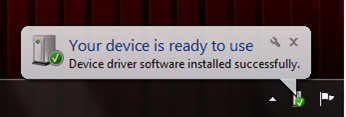
685049e04dd746bda7ac98a063d024e6.png?sfvrsn=d2d404b7_0)
66947a4aaa1a44f2b0eccf6d22da0ee3.png?sfvrsn=cac46630_0)
d0a1cca2039742148321e9767380d9c4.png?sfvrsn=f82c5b1f_0)
7d1c3455c8ba400983469cbca2360109.png?sfvrsn=674fb637_0)
eff3bb0b06184e89bcfc6dce9a8e76a1.png?sfvrsn=d4e0bc19_0)
.png?sfvrsn=f2f95d40_0)
685049e04dd746bda7ac98a063d024e6.png?sfvrsn=d2d404b7_0)
735287d926ef47b4b7a5f73f2da3df90.png?sfvrsn=d7f5a153_0)
87b5ff4f3eb24567aea3c363d03edc60.png?sfvrsn=a49bd0c_0)
3a1837a498ed4c3b95a342763e8b9e23.png?sfvrsn=e035264a_0)
00292cb3ce214cc09f350d7a061da3f0.png?sfvrsn=141b5a6d_0)
All your messages will show up in the “Inbox” section
b6f515cc02e34a838b6582db2f3913c0.png?sfvrsn=96ea490f_0)
e72ea026e4d8428bb3ddd3c346732f22.png?sfvrsn=9421510_0)
fbeed06ae57c40db9478a1613e77a773.png?sfvrsn=c03bcbd7_0)
The Account view has three options on the Navigation bar:
Account details, Account type and Help.
For prepaid account Customers there are two additional options: Balance and Top Up.
e3b7641f789b412abe5d8957e083d91b.png?sfvrsn=f1aa4fdf_0)
User can enter the Voucher number here to top up their Vodafone Mobile Broadband
4ee2f7eaff094586a6f7d02728d0973c.png?sfvrsn=f917df18_0)
Users can change their Account type from prepaid to Contract or enter a Custom APN
53884039816440ccabfb41f8336ab4bd.png?sfvrsn=778c3825_0)