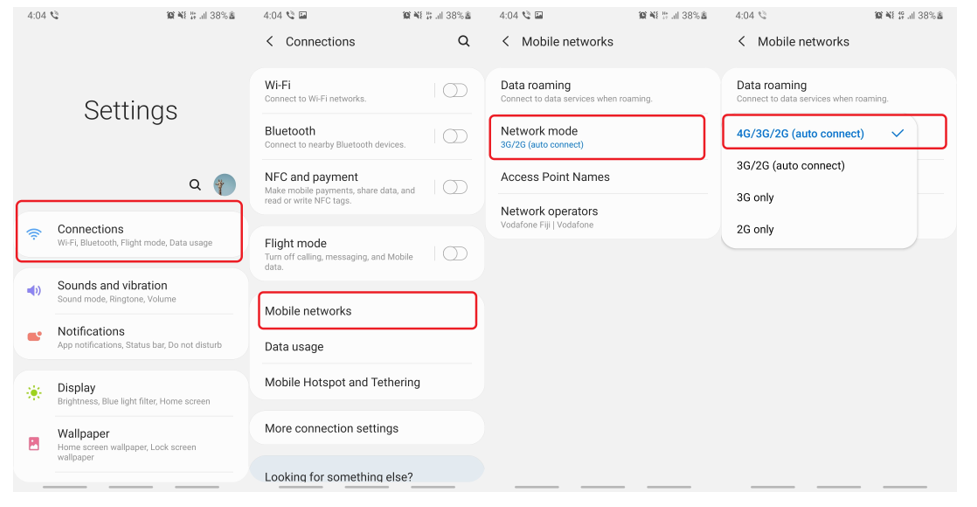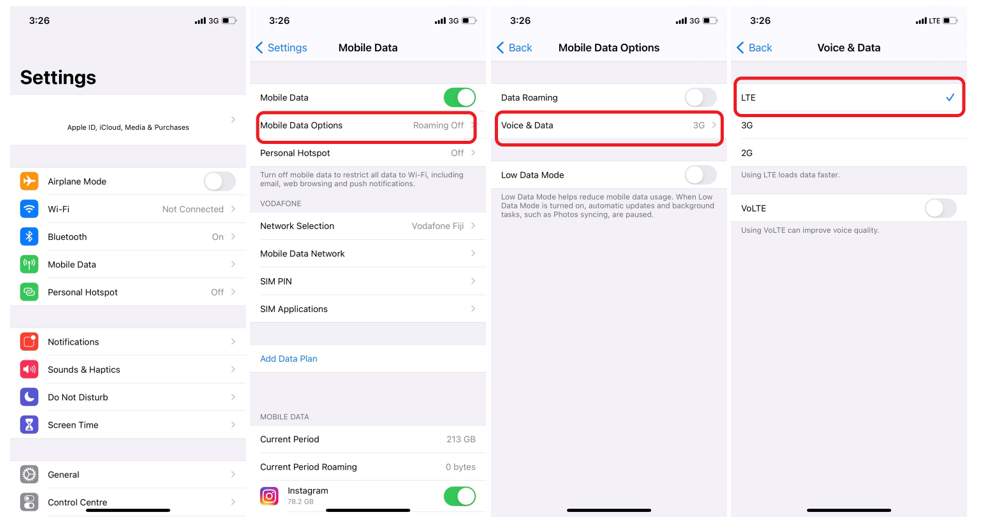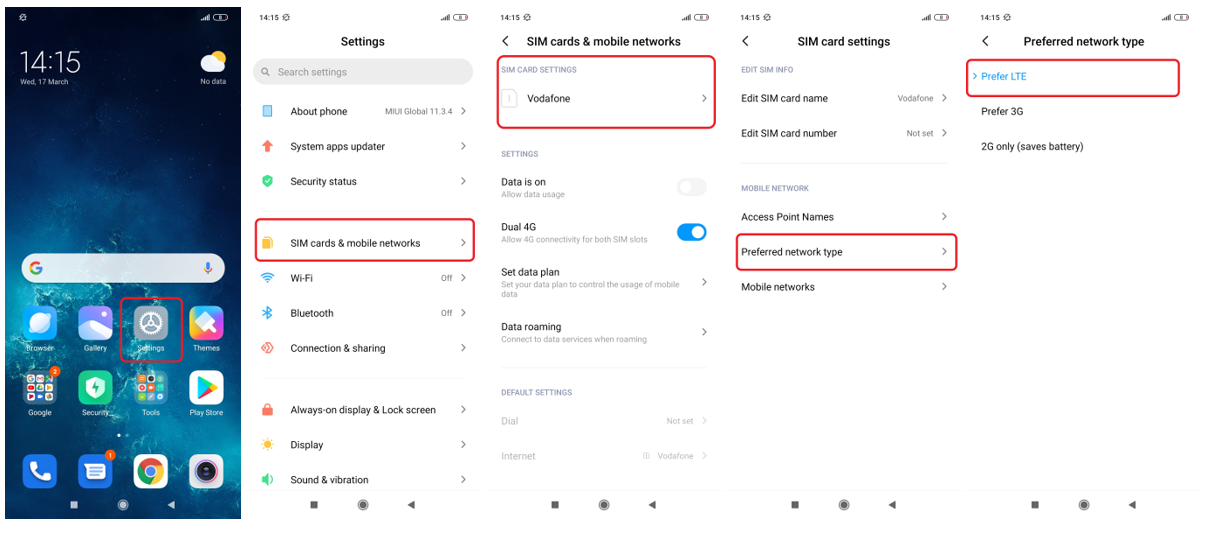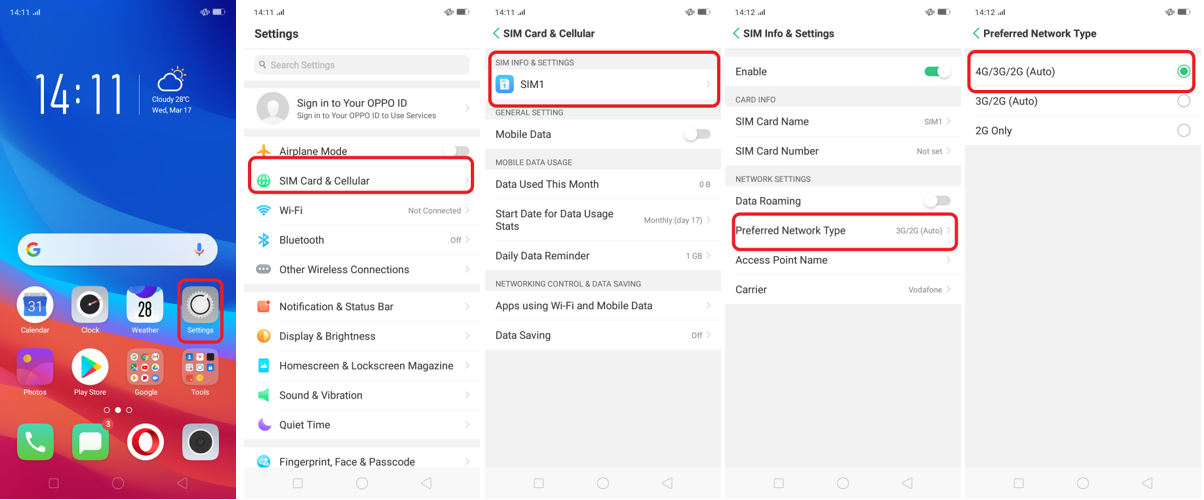4G Internet Setup
Click here to setup 4G Broadband
For ANDROID:
- Go to “Settings”.
- Select “Connections”
- Select “Mobile networks”.
- Select “Network mode”
- Select “4G/3G/2G (auto connect)”.
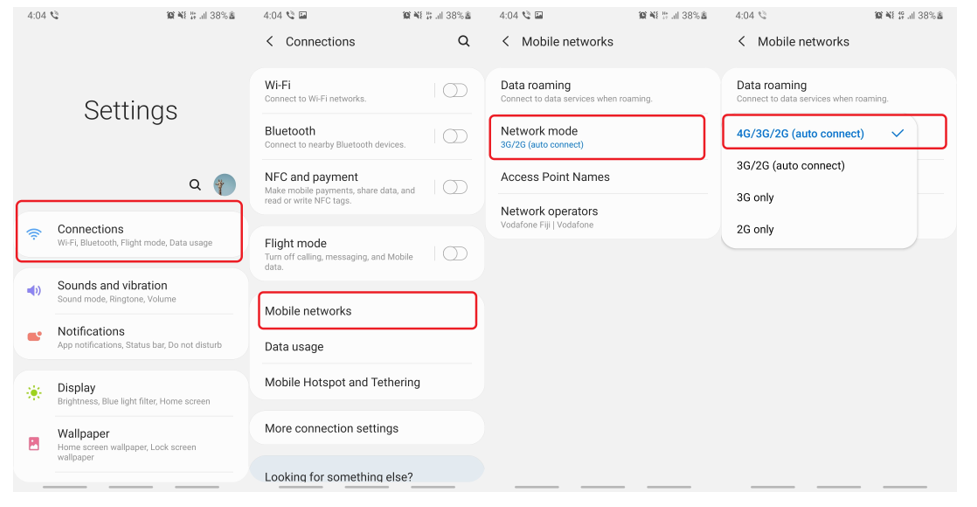
For APPLE iOS:
- Go to “Settings” and Select “Mobile Data”
- Select “Mobile Data Options”
- Select “Voice & Data”.
- Select “LTE” to access the 4G/3G/2G network.
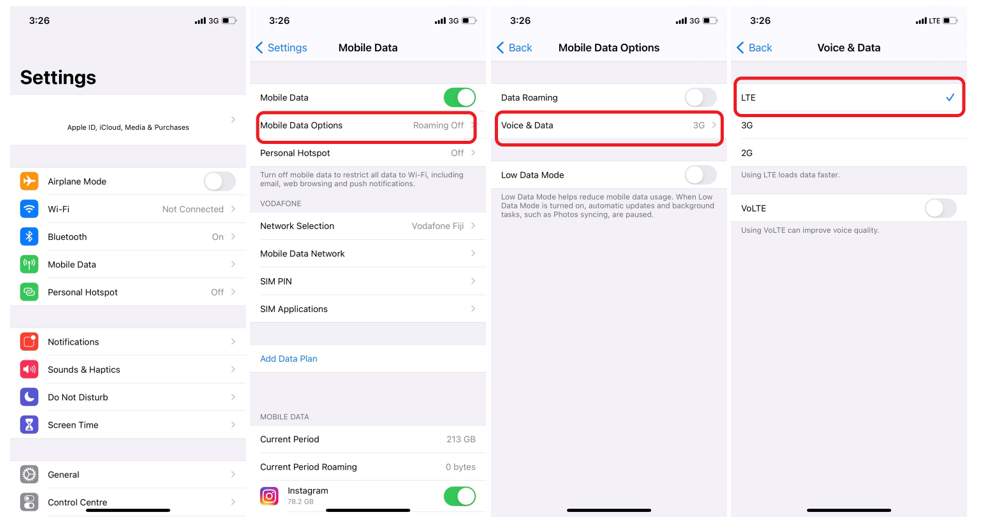
For Huawei’s Harmony OS:
- Go to “Settings”
- Select “SIM card & mobile networks”
- Under “SIM Card Settings”, Select either SIM1 or SIM2.
- Under “Mobile Network”, Go to “Preferred network type”
- Select “Prefer LTE” to access the 4G/3G/2G network.
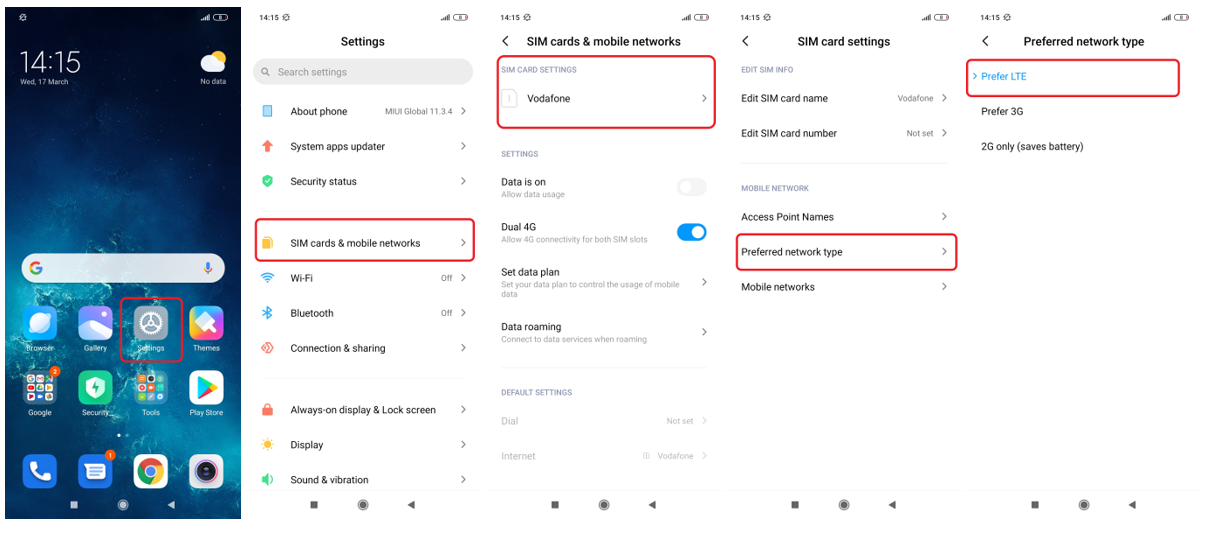
For OPPO Android:
- Go to “Settings”
- Select “SIM Card & Cellular”
- Under “SIM Info & Settings”, Select either SIM1 or SIM2.
- Under “Network Settings”, Go to “Preferred Network Type”
- Select “4G/3G/2G (Auto) to access the 4G/3G/2G network.
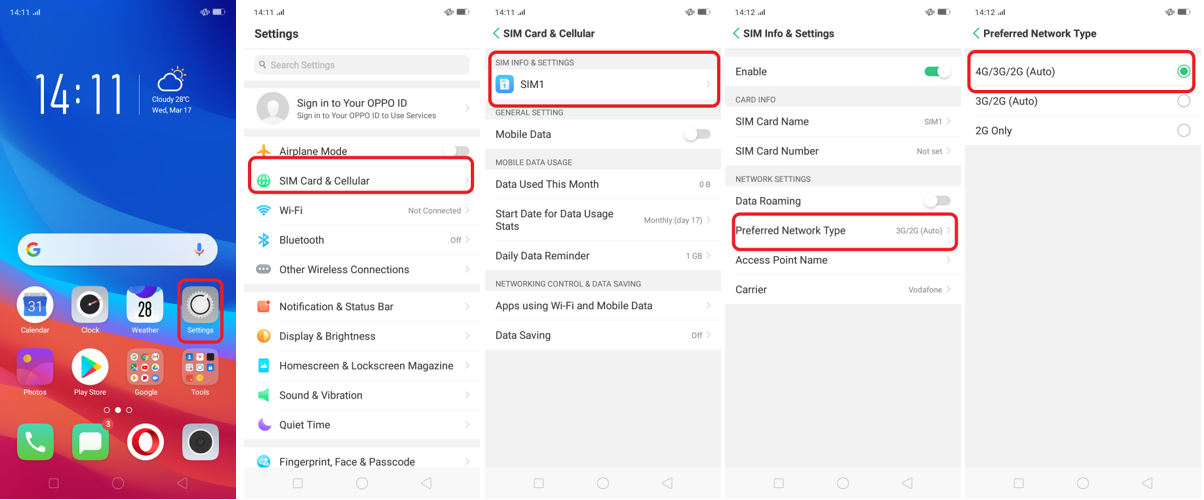
For Windows:
- Go to “Settings”
- Tap on “mobile+SIM” or “cellular+SIM”
- Tap on “Highest Connection Speed”
- Select 4G