Yes. If you have purchased a new eSIM capable device, you will need to visit our retail outlets to download a new eSIM profile that can have your new old number reprogrammed onto it.
While an eSIM enabled device gives you the ability to activate and use up to more than 5 profiles on an eSIM, you can only use one eSIM profile at a time.
Once you have more than one plan activated on your device, you can label your plans. For example, you could label one plan Primary and another Secondary, or one plan Work and another Personal. With these labels, you can choose which phone number to use for different functions, such as making and receiving calls and messages or using data.
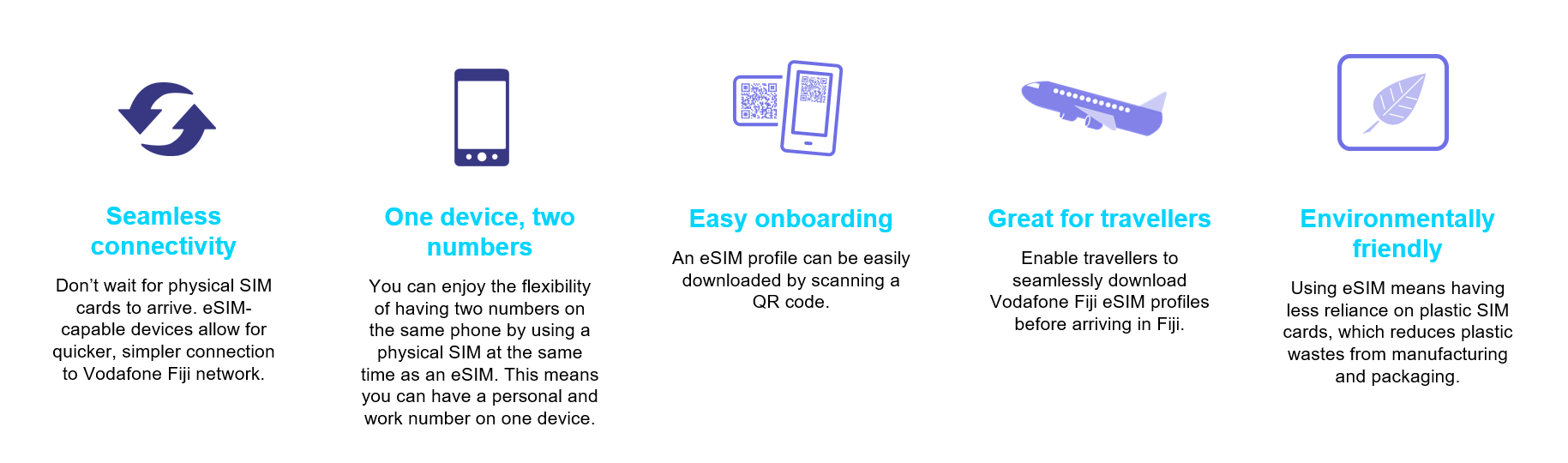
Depending on the model of the device and eSIM compatibility (See Q4 for eSIM capable devices), you can use a physical SIM and an eSIM simultaneously. In settings, select which sim you want use when making a call, sending SMS or using data.
An eSIM is exactly what it sounds like: An electronic, or embedded, SIM. Instead of a physical card, SIM technology is built right into your phone. It eliminates the need for a physical SIM card and instead allows you to activate your compatible device on your chosen network by downloading an eSIM profile.
Please note that only one eSIM profile can be used at a time.
| Huawei P40 | Huawei P40 Pro | Huawei P50 Pocket | Huawei P50 Pro |
| iPad Mini | iPad Pro 11" | iPad Pro 12.9" (2018) | iPhone 11 |
| iPhone 11 Pro | iPhone 11 Pro Max | iPhone 12 | iPhone 12 Mini |
| iPhone 12 Pro | iPhone 12 Pro Max | iPhone 14 | iPhone 14 Plus |
| iPhone 14 Pro | iPhone 14 Pro Max | iPhone 15 | iPhone 15 Plus |
| iPhone 15 Pro | iPhone 15 Pro Max | iPhone SE (2nd Gen) | iPhone Xr |
| iPhone Xs | iPhone Xs Max | Samsung Note 20 | Samsung Note 20 Ultra |
| Samsung S20 | Samsung S20 Plus | Samsung S20 Ultra | Samsung S21 |
| Samsung S21 Ultra | Samsung S22 | Samsung S22 Ultra | Samsung S23 |
| Samsung S23 Plus | Samsung S23 Ultra | Samsung S24 | Samsung S24 Ultra |
| Samsung Z Flip | Samsung Z Fold | Samsung Z Flip3 | Samsung Z Fold3 |
| Samsung Z Flip4 | Samsung Z Fold4 | Samsung Flip5 | Samsung Fold5 |
If you are using an eSIM enabled iPhone, you can choose which number your iMessage’s are sent from.
You will need to replace your mobile number to a new physical SIM or eSIM and remove your eSIM profile before selling your device to someone else.
| Samsung | Apple | Huawei | |
| Go to 'Settings' | Go to 'Settings' | Go to 'Settings' | Go to 'Settings' |
| Select 'Connections' | Select 'Mobile Data' or 'Mobile' | Select 'Mobile Network' | Select 'Network & Internet' |
| Select 'Sim Card Manager' | Select 'Add Mobile Plan' or 'Add Data Plan' | Select 'SIM Management' | Next to 'Mobile Operator' select + symbol |
| Under eSIMs, tap on 'Add Mobile Plan' | Select 'SIM 2' | Select 'Don't have a SIM?' or 'Download a SIM instead?' | |
| Select 'Scan Carrier QR Code' | Under type, ensure eSIM is selected | Press 'Next | |
| Select + symbol above 'Add eSIM' | Select 'No Thanks' when asked to use 2 numbers | ||
| This will open QR Code Reader | |||
| Scan QR Code and wait for eSIM to be activated | |||
| Once eSIM has been added & you have a physical SIM inserted in your device, you will be able to set up your preferred SIM settings and toggle between which sim should be used when making calls, using data or sending an SMS. If you have converted your physical SIM to eSIM, your eSIM will automatically be selected as the default SIM. | |||
You can visit any Vodafone Retail outlets to get your eSIM profile downloaded and activated to your device.
In order to activate an eSIM profile to your device, please ensure you have the following:
Prepaid & Individual Post-paid Customer
Corporate Customers
| Apple | Samsung | Huawei | |
| Go to 'Settings' | Go to 'Settings' | Go to 'Settings' | Go to 'Settings' |
| Select 'General' | Select 'General Management' | Select 'System & Updates' | Select 'System' |
| Select 'Reset' | Select 'Reset' | Select 'Reset' | Select 'Advanced' |
| Select 'Erase All Content & Settings' | Select 'Factory Data Reset' | Select 'Reset Phone' | Select 'Reset Options' |
| Select 'Erase iPhone | Select 'Reset' | Select 'Reset Phone' | Select 'Erase All Data' |
| Select 'Erase All and Keep Mobile Plans' | Your eSIM will automatically be retained | Select 'Reset but Keep ESIMS' | Your eSIM will automatically be retained |
| If you choose ‘Erase All’, any plans on your eSIM will be removed. | If you choose ‘eSIMs’, any eSIM plans on your device will be removed. | If you choose ‘Reset’, any eSIM plans on your device will be removed. | If you choose ‘Erase downloaded SIMs’, any eSIM plans on your device will be removed |
| To re-instate one or more eSIM plans to your device you’ll need to visit any Vodafone Stores or contact your Business Account Managers for each plan to continue using them again on your device. | |||