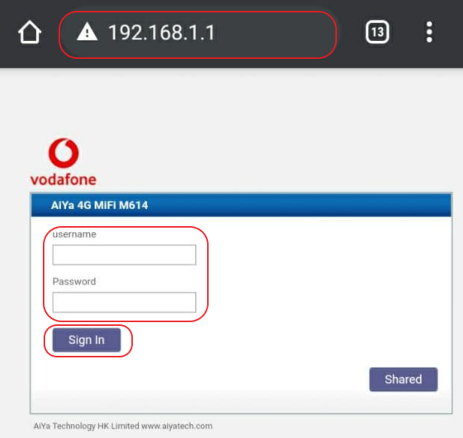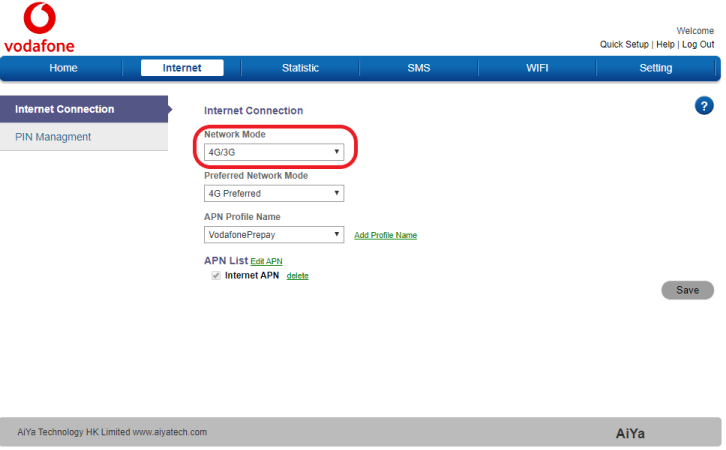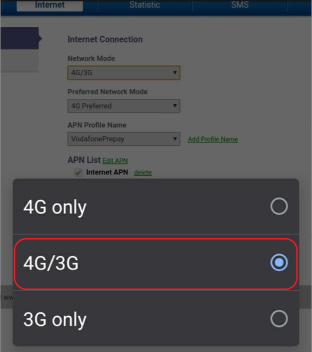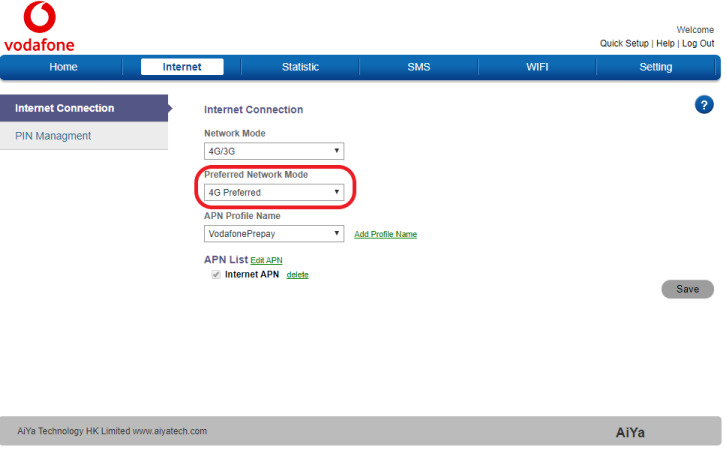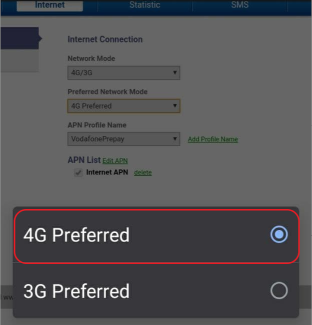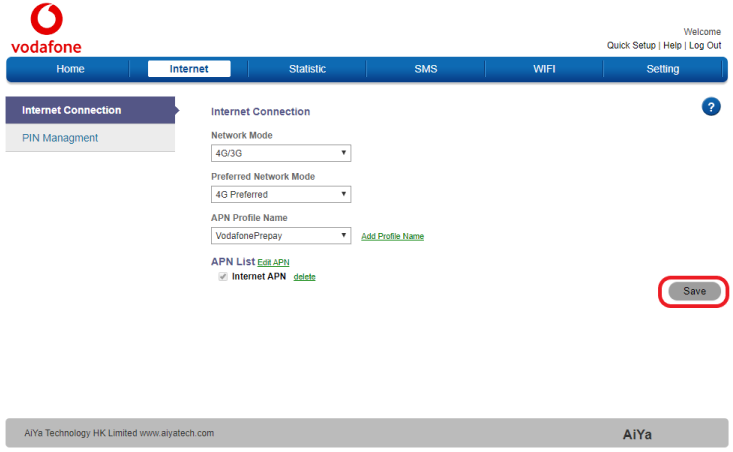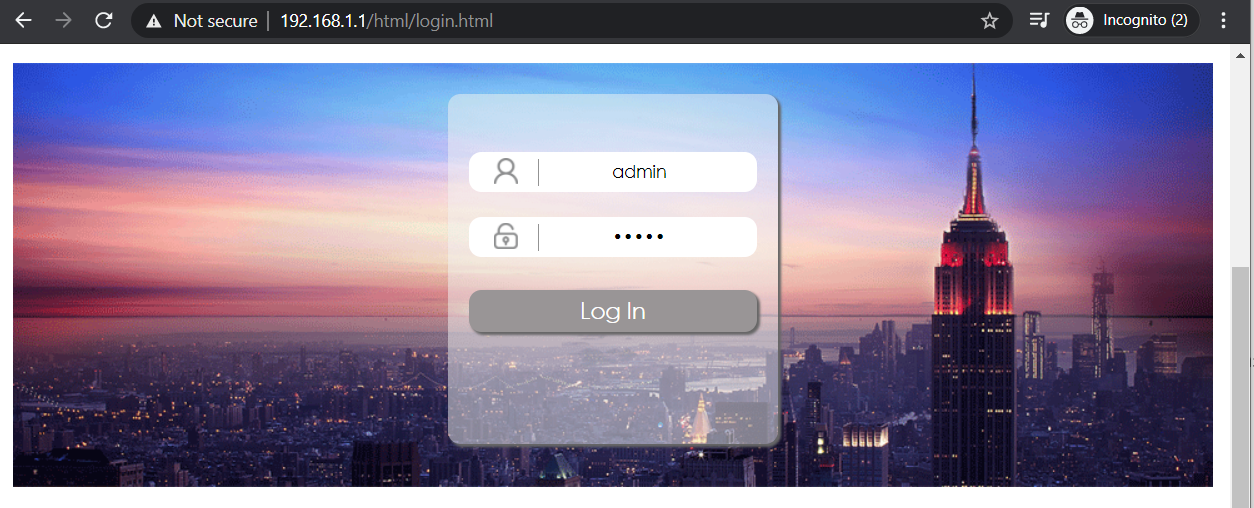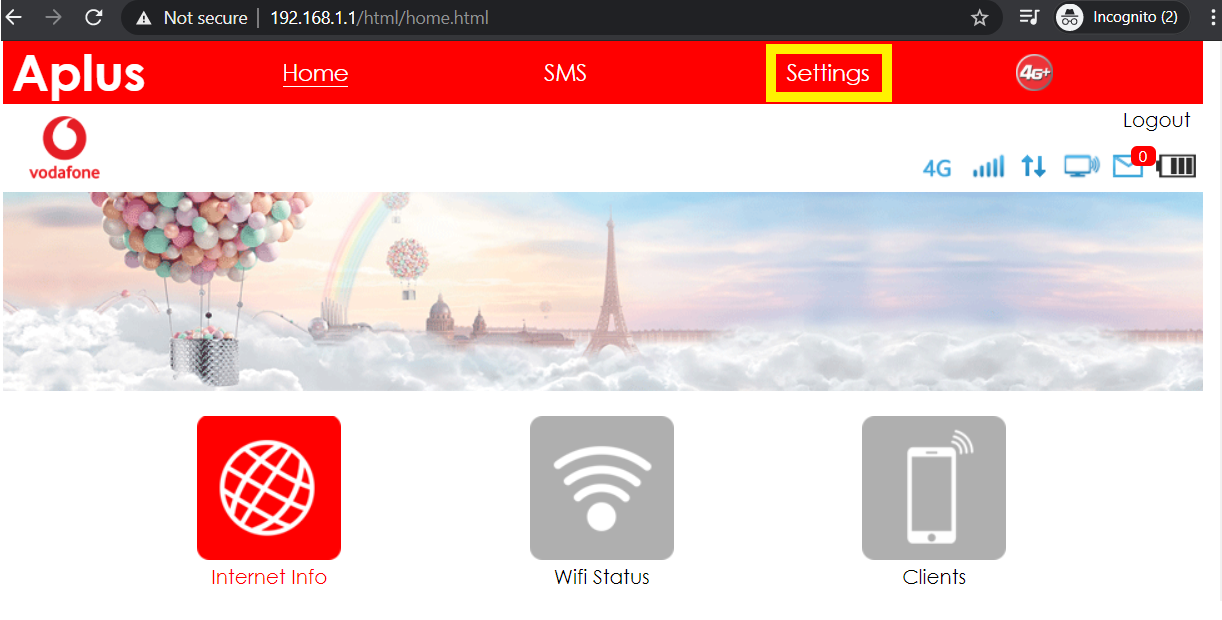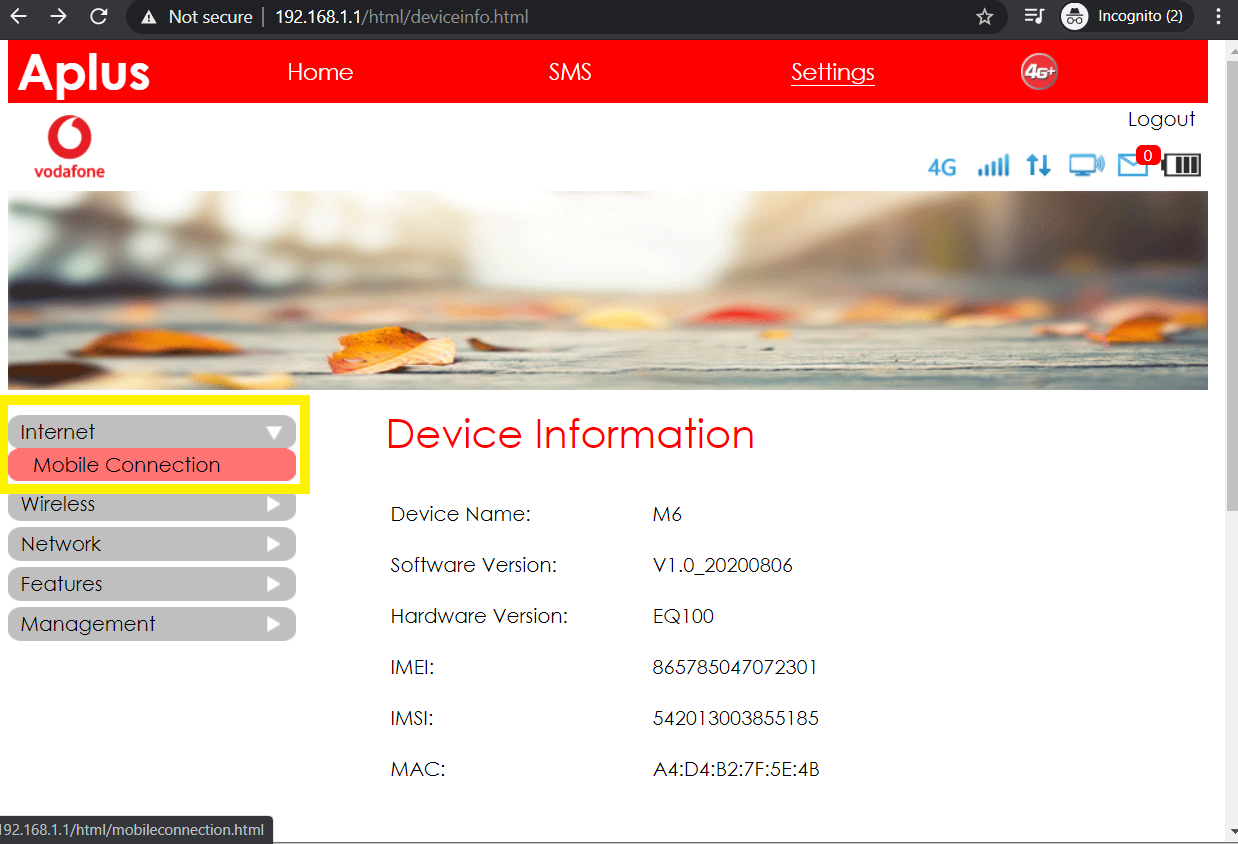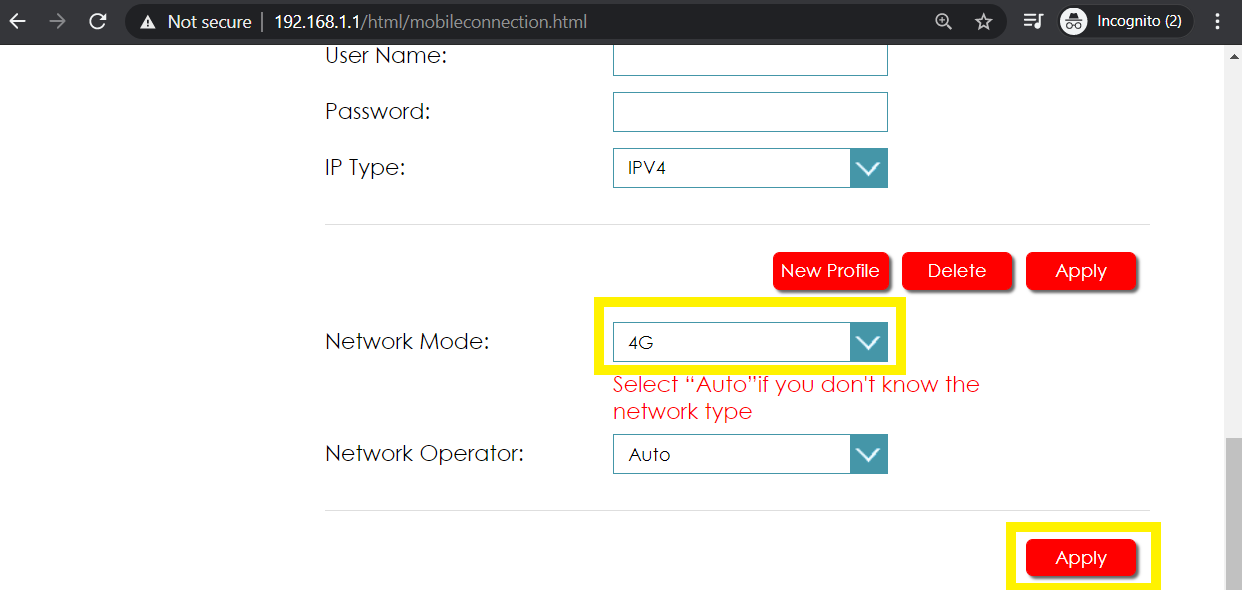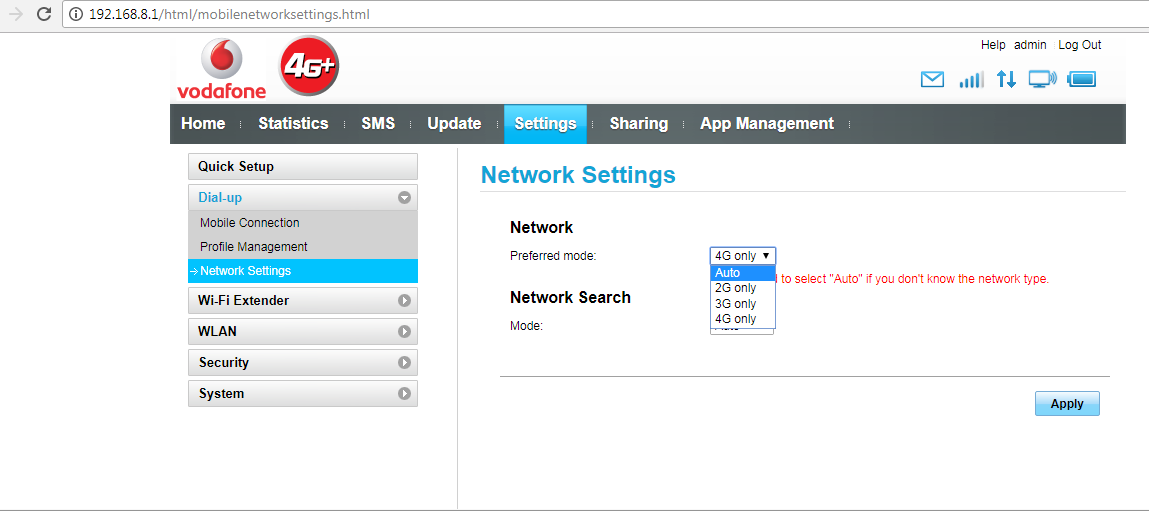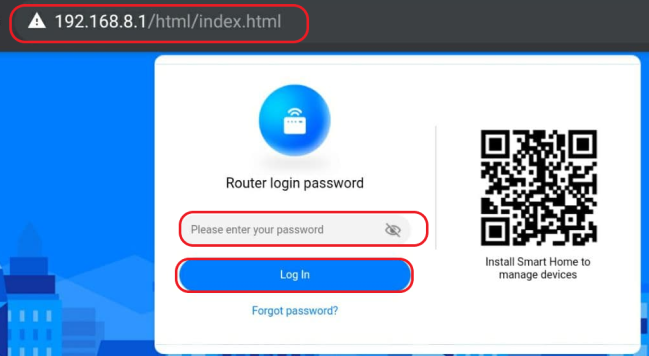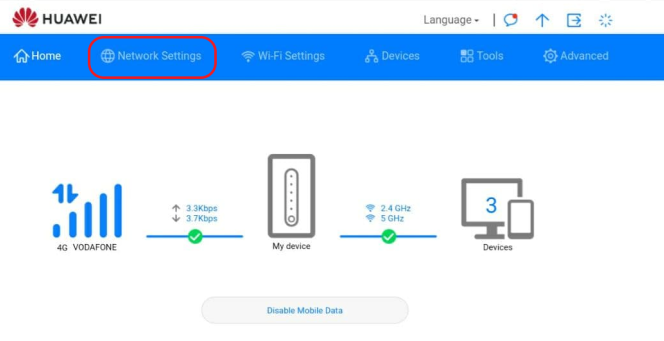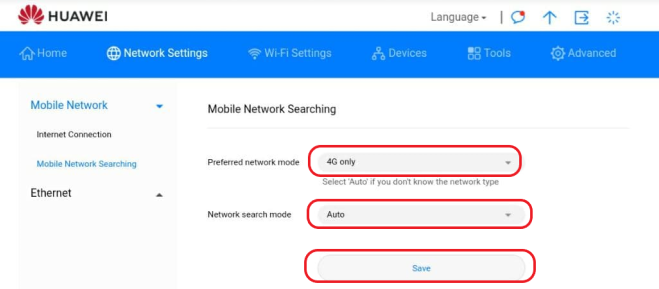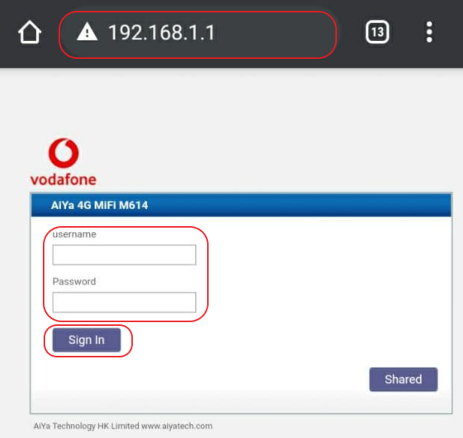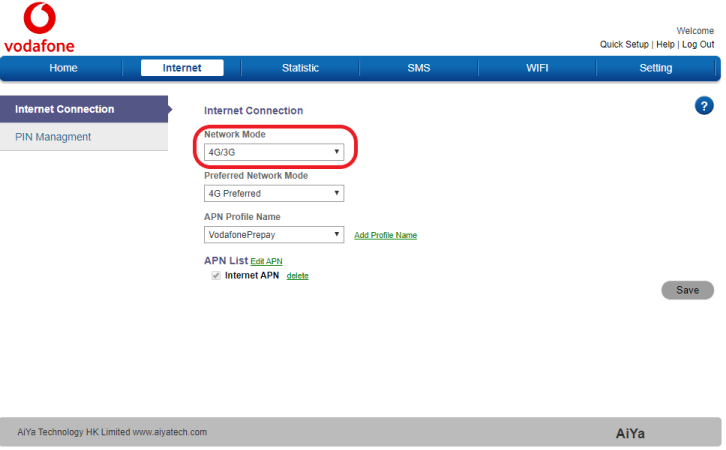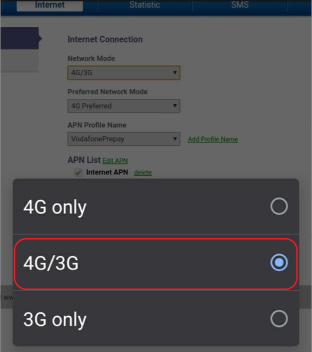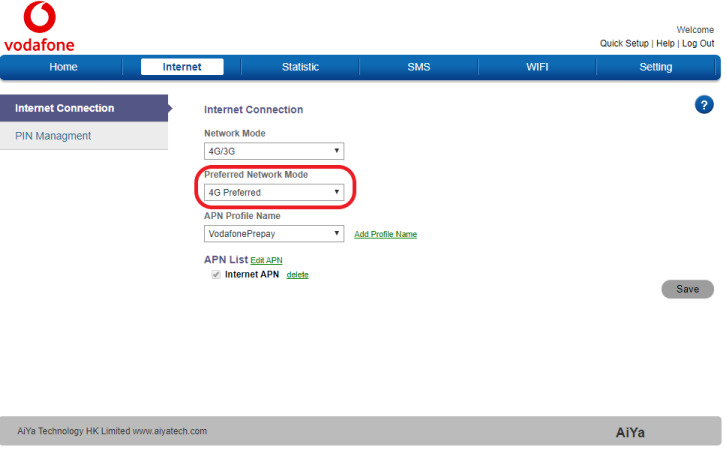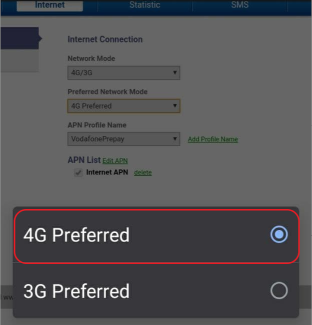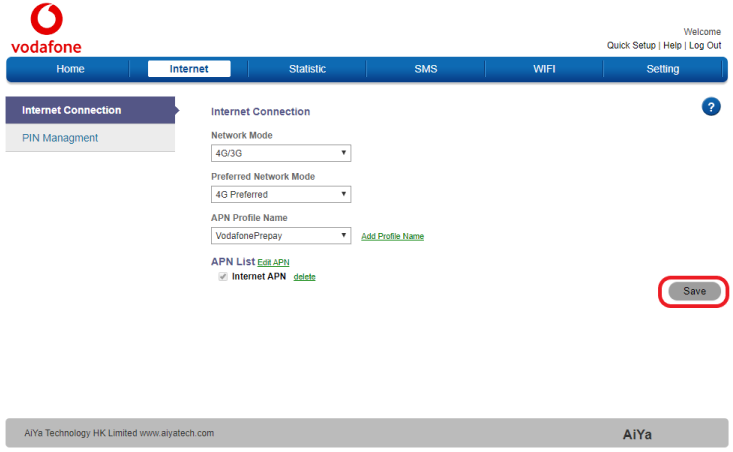4G Broadband Setup
Click here to setup 4G Mobile Internet
For Aplus Pocket Wi-Fi
- Open browser and go to the link http://192.168.1.1/
- Enter the admin Username and Password. Select “Log In”. (Default Username is “admin”, default password is “admin”)
- Select “Settings” on the Navigation bar.
- Select “Internet”
- Select “Mobile Connection”
- Scroll Down to Network Mode and change Network Mode to “4G”.
- Select “Apply” to save changes.
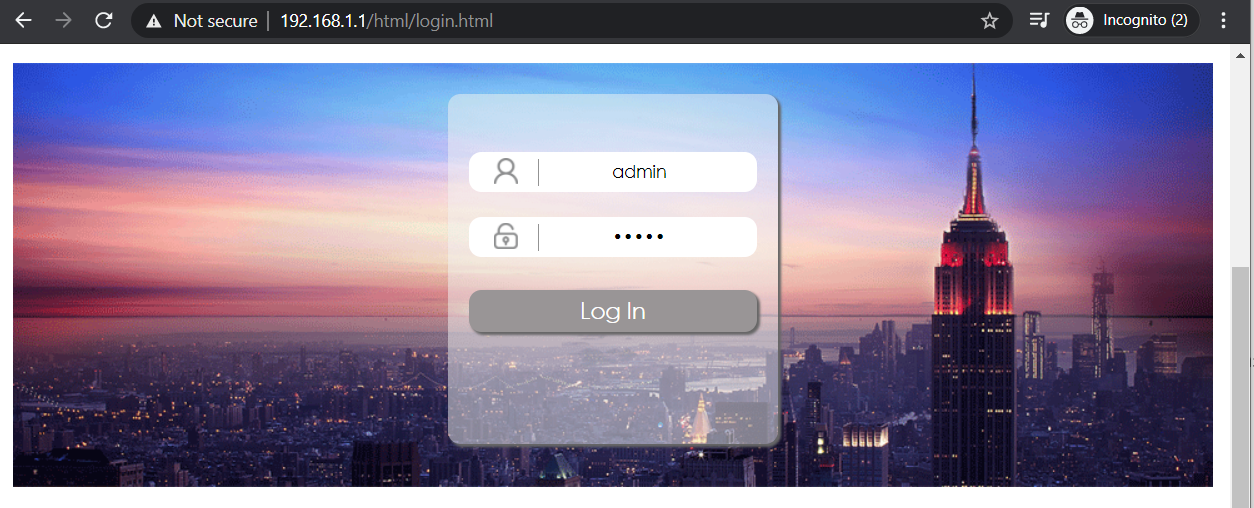
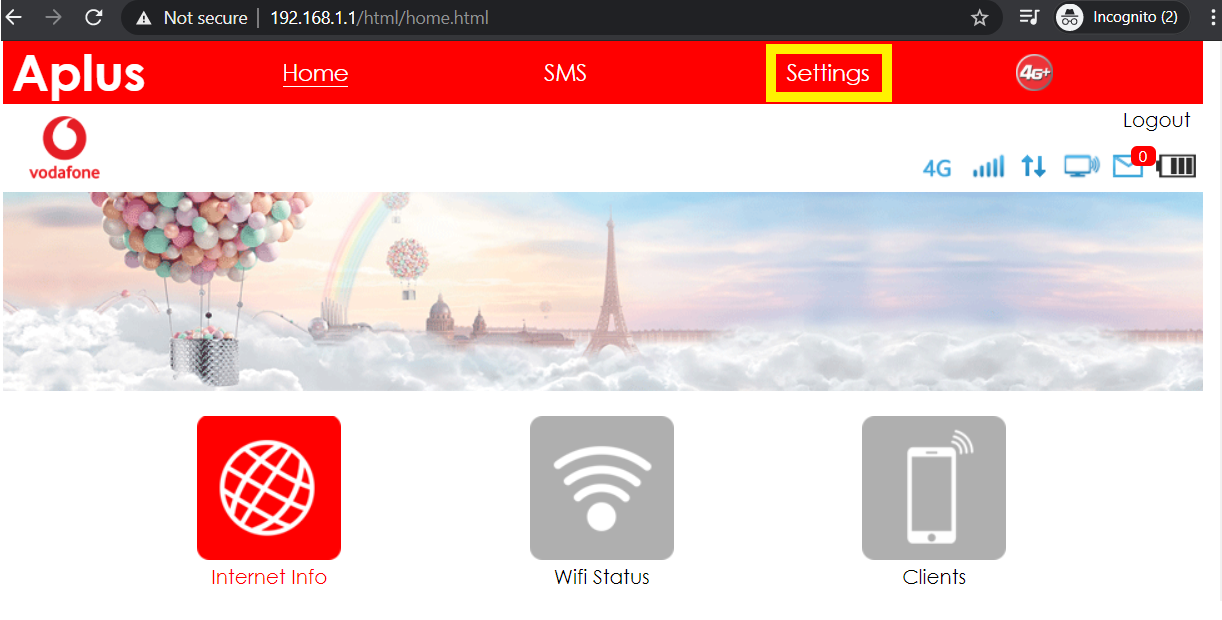
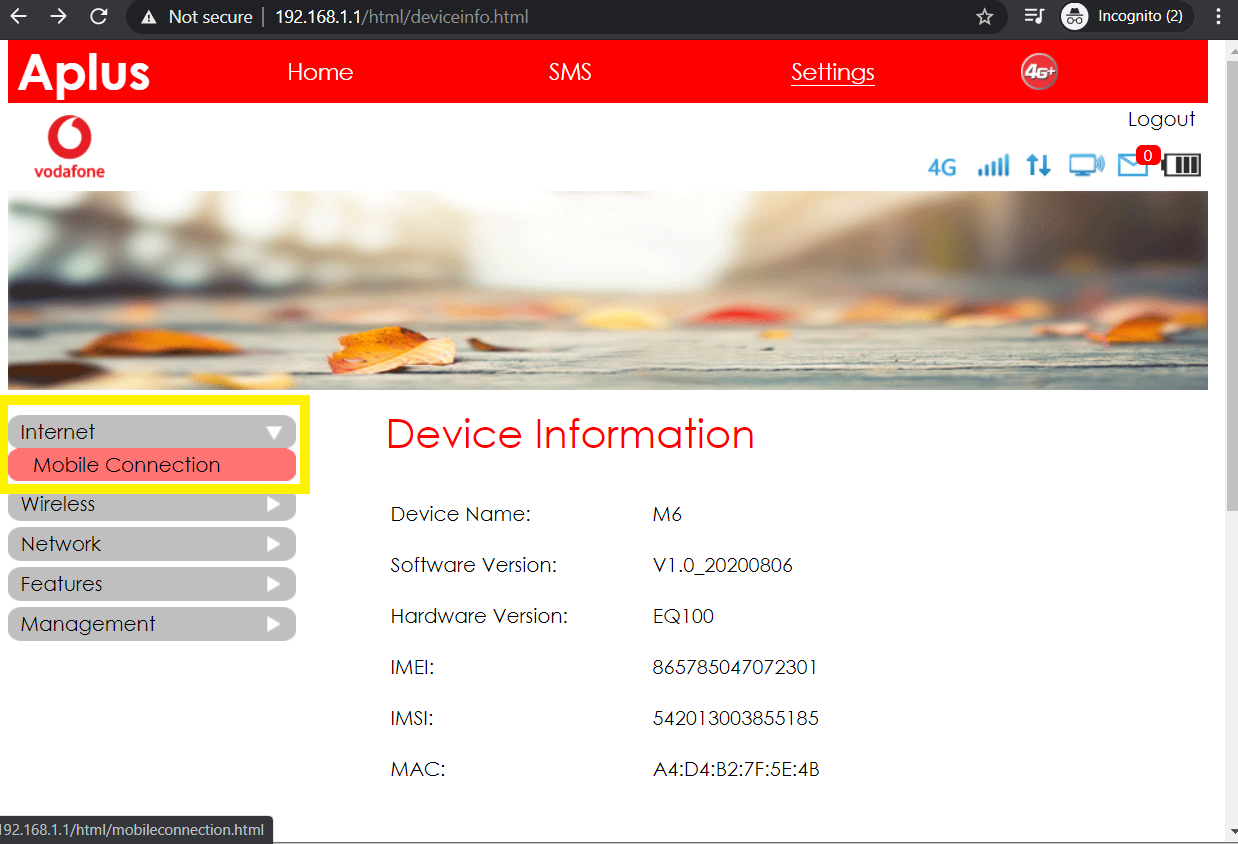
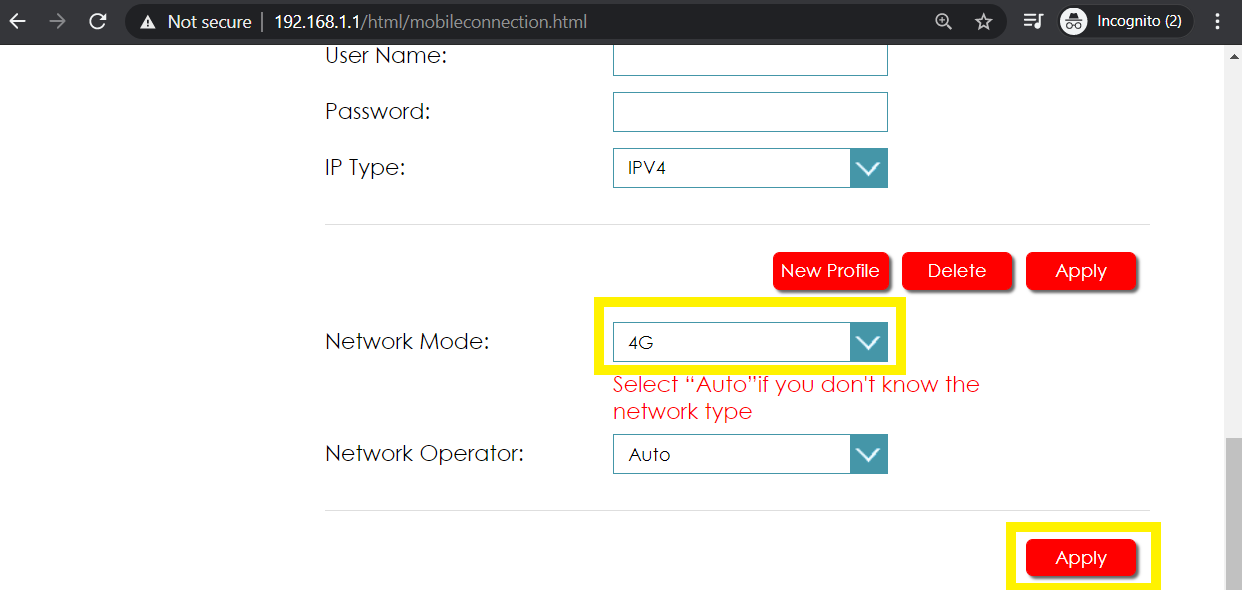
For Huawei Pocket WiFi:
- Open browser and Go to the link 192.168.8.1
- Enter the admin Password and select Log In.
- Go to the “Settings” tab.
- Select “Network Settings”.
- Change Preferred mode to “4G Only”.
- Select Network Search Mode to “Auto”.
- Select “Apply” to save changes.
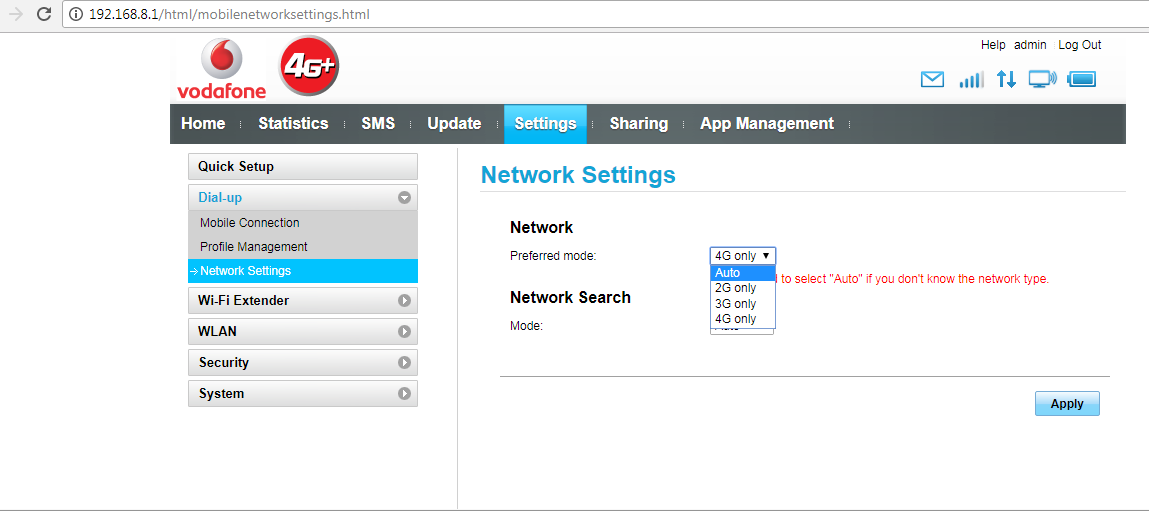
For Huawei Router:
- Open browser and Go to the link 192.168.8.1
- Enter the admin Password and select Log In.
- Select the “Network Settings” tab.
- Change Preferred mode to 4G Only.
- Select Network Search Mode to Auto.
- Select Save to apply changes.
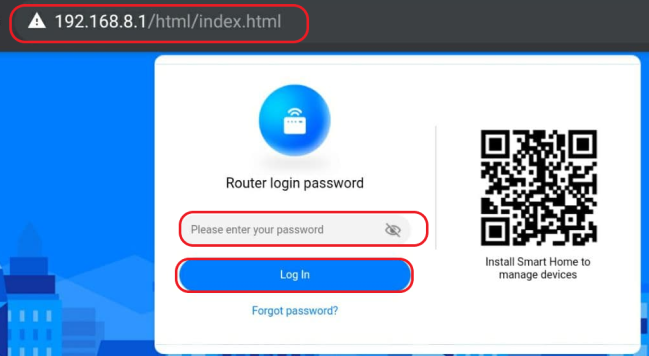
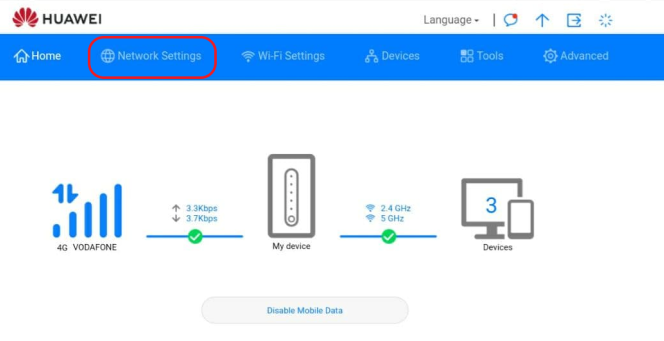
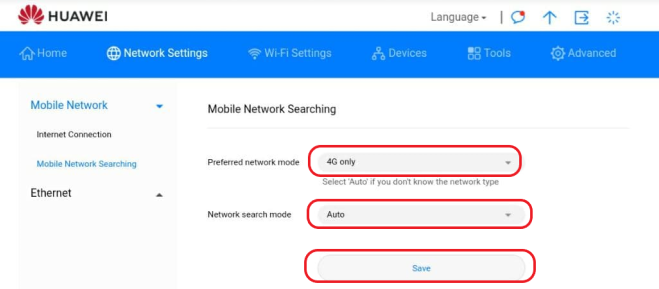
For ZTE Pocket Wi-Fi:
- Open browser and Go to the link vodafonemobile.wifi
- Enter the admin Username and Password and Log In
- Under “Main”, Select “Mobile Broadband”
- Select “Network”
- Change “Current network type” to “Automatic (4G & 3G & 2G)” or “4G Only”
- Select “Save” to save changes.

For Aiya Pocket Wi-Fi:
- Open browser and go to the link http://192.168.1.1/
- Enter the admin Username and Password. Select “Sign In”. (Default Username is “admin”, default password is “admin”)
- Select “Internet” on the Navigation bar.
- In Network Mode, select “4G/3G”.
- In Preferred Network Mode, select 4G Preferred.
- Select “Save” on the same page.